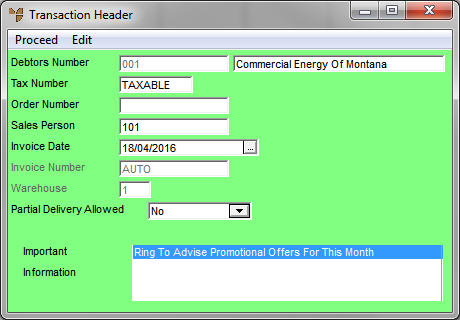
You use the order header to edit order details such as the tax number, order number, salesperson, invoice date or warehouse.
Refer to "Enter Transaction - Edit Menu Options".
Micronet displays the Transaction Header screen.
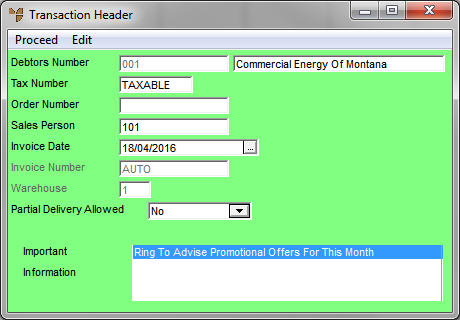
|
|
Field |
Value |
|
|
Debtors Number |
Micronet displays the debtor's number and name. You can't change these on this screen. If you want to assign the order to a different debtor, you need to delete it and recreate it for the new debtor. If you want to change the debtor's number or name, you need to do this in the debtor master file – see "File - Debtor". |
|
|
Tax Number |
For account customers, Micronet displays the debtor's default tax number from the Debtor master file – see "File - Debtor - Debtor". For most customer who are liable to pay GST or sales tax, this is TAXABLE. However, if the customer is not liable for GST or sales tax, you may enter:
Any entry in this field other than TAXABLE is treated as GST exempt. |
|
|
Order Number |
You can the order number if required. |
|
|
Sales Person |
Micronet displays the salesperson for this order. You can enter a different salesperson if required. Press Delete then Enter to select a salesperson. |
|
|
Invoice Date |
Micronet displays the invoice date. Enter or select a different date if required. |
|
|
Invoice Number |
If this field is enabled, you can enter the docket number issued to the customer by the sales or service person so that docket books can be logged and tracked against invoices. Micronet checks that you have entered a valid and unused docket number. When the invoice is printed, Micronet automatically writes the details of the invoice to the respective docket in the docket file and flags it as used. This field is only enabled if the Override Invoice Numbers field is set to Yes on the Invoicing Configuration screen. For more details on setting manual invoice numbers, see "Edit - Program - Invoicing". |
|
|
Warehouse |
Micronet displays the warehouse that the items for this sale are to be supplied from. If this field is greyed, you select a warehouse for each order line. (This is set in the Ask for Warehouse Each Line field on the Invoicing Configuration screen – see "Edit - Program - Invoicing"). |
|
|
Important Information |
Micronet displays any added text in the Debtors master file that is assigned to display as important information on POS orders. |
Micronet redisplays the Enter Transaction screen.